How to record a video!
Hi everyone!!
As you probably remember from the previous post, I had been working with my colleagues Iratics Education, Tania, and Maricusqui. in a project for Women’s Day where we were going to record a video.
I had shown you on the last post how we planned to record the video (the script we have prepared, the “comic” to represent our ideas in reality, and some PalomICTeacher’s Advices). In this post, I am going to show you how the video looks like. But first, let me explain you how we made it.
Firstly, the video starts with a videocall. In order to make it more realistic, we decided to really make a videocall through Zoom, and to record it in the same app. It has an option that let you record and save your meetings. It is great and so easy. Obviously, the last part of the film, which is the final part of the videocall, was made with same tool.
#PalomICTeacher’s Advice:
If you want to record different parts or you have to change something in the middle of the videocall. You can stop to record and start again. It will save two different clips, so it will be easier the process to edit later.
After that, the video shows four shorts explanation about the life of four very important figures in history. As you can see in it, the background are not our houses and the possibility to go out, it is zero. So, in order to contextualize better the women, we decided to use chromas (a green screen to change your background) through a tool called TC Studio. This app is great, intuitive and free, but only allowed for iPad. So, if you have one, you are lucky. You have maaaaaany possibilities there to edit your videos. Try it, you will not regret it!
#PalomICTeacher’s Advice:
If you do not have iPad, but you know someone who has it. You are lucky too! In this tool, you can edit an already recorded video and add the effects that you wish. So, just send it and they will do your work! Jajaja
Then, with all the required scenes recorded, it is time to edit and mix all the clips. I used iMovie. I’m a big fan of this app, it makes you feel like a professional editor even you did not do anything related to video edition in your life. In there, not only I have edited, cut and mixed all the clips but also, I have added all the sound effects and music you listen in the video. They are free to use and you have many options to choose from.
Lastly, the clip of “internet problems” was downloaded from Youtube. There is a very easy tool which is called Free Make, and it let you download in a couple of seconds a video from Youtube. You just have to insert the URL and paste it. Then, I have just added to iMovie and add it as a clip.
As you probably saw, it takes you some time to plan, to record and to edit it. But once it has done it properly, the results are really heartwarming.
___________________________________________________________
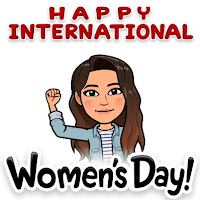







Comments
Post a Comment